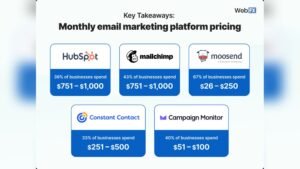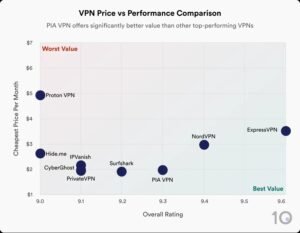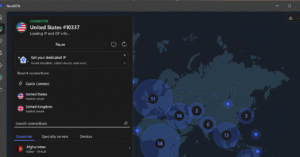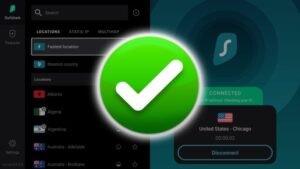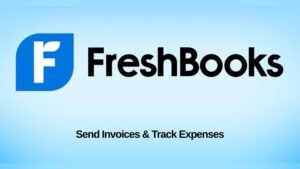Are you worried about unauthorized access to your accounts? Knowing how to use account lockout and management tools can be your first line of defense.
These tools help protect your personal and work information by locking accounts after suspicious activity. You’ll learn simple, effective ways to set up and manage these tools, so you can keep your data safe without stress. Keep reading to discover how easy it is to take control of your account security today.
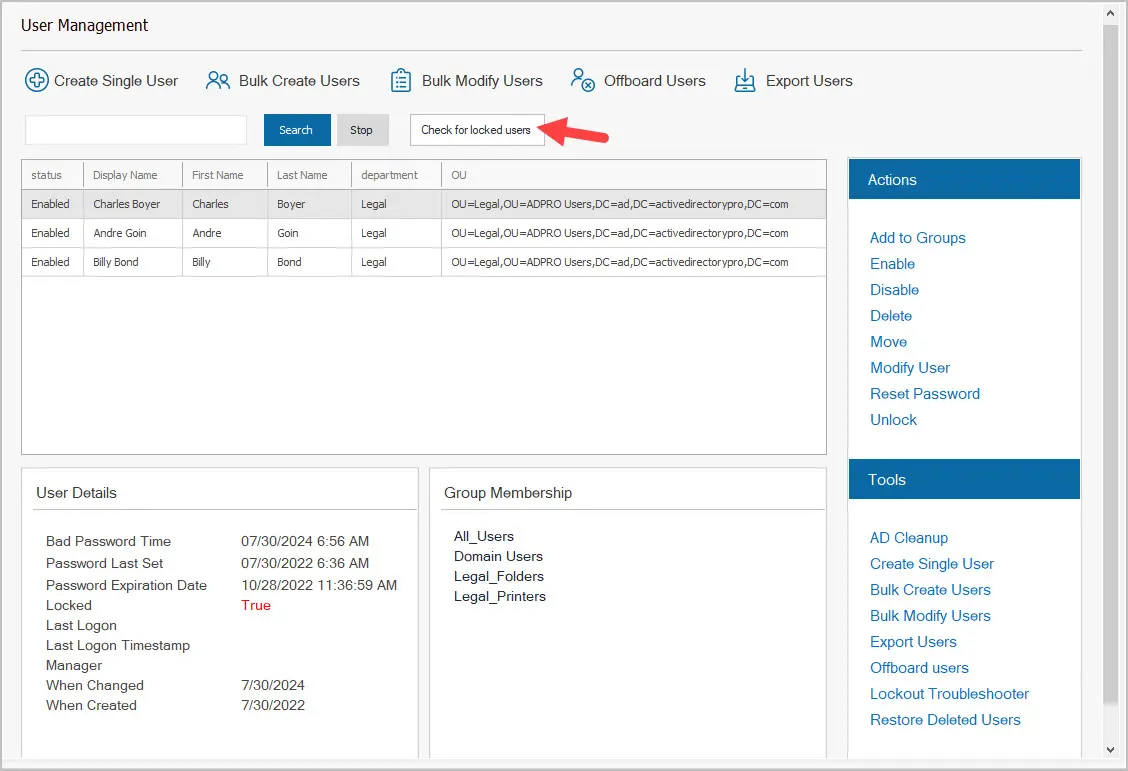
Credit: activedirectorypro.com
Account Lockout Basics
Account lockouts happen to protect user accounts. They occur after many failed login tries. This stops bad people from guessing passwords. Common triggers include typing wrong passwords too many times or entering incorrect PINs. Sometimes, expired passwords or locked devices also cause lockouts.
Many systems use lockout policies to keep accounts safe. These rules say how many wrong tries cause a lockout. They also set how long the lockout lasts. For example, after 5 wrong tries, the account locks for 15 minutes.
| Policy | Description |
|---|---|
| Lockout Threshold | Number of failed attempts before lockout |
| Lockout Duration | Time the account stays locked |
| Reset Counter | Time after which failed attempts reset |
Choosing Lockout Settings
Account lockout settings protect against unauthorized access. Setting thresholds means deciding how many wrong attempts cause a lockout. Too low a threshold can lock out users often. Too high can let attackers try many passwords.
Lockout duration is how long the account stays locked. Short durations help users get back quickly. Long durations increase security but may frustrate users.
Balance is key. Choose limits that stop attacks but don’t block real users. Testing settings helps find the right mix for your system.
Popular Lockout Management Tools
Built-in OS features like Windows Account Lockout Policy help stop many attacks. They can lock an account after a few wrong password tries. This makes guessing passwords very hard. These tools are free and easy to use. They work well for small and medium businesses.
Third-party solutions offer more options. They can track lockouts and give alerts fast. Some tools can unlock accounts automatically after checks. They often include reports to see who tried to log in. These tools help big companies manage many users at once.
Configuring Lockout Tools
Start by choosing the lockout threshold. This means how many wrong tries cause a lockout. Set a time for how long the account stays locked. Shorter times help users try again quickly. Longer times can stop bad access attempts.
Next, pick which accounts to watch closely. Focus on important or sensitive accounts first. Use tools to track login attempts automatically. These tools can block users after too many failed tries.
For alerts, decide who gets notified. Send messages to admins or the user locked out. Notifications help fix problems fast. Customize alerts to show details like time and IP address.
Use simple rules for notifications. For example, alert only after three lockouts. This stops too many messages. Keep alerts clear and useful.
Monitoring Locked Accounts
Tracking lockout events helps find issues fast. Each lockout shows a user tried to enter a wrong password too many times. Keeping a list of these events helps spot repeated problems. This list includes the time, user name, and device used. It shows if one user has many lockouts or if many users face lockouts on the same device.
Analyzing patterns helps find possible threats. If lockouts happen at odd hours or from strange locations, it may be a sign of hacking. Grouping lockouts by time or place can show unusual behavior. This data helps IT teams act before big problems start. Patterns like many lockouts from one IP address or quick lockouts on many accounts are red flags.

Credit: www.youtube.com
Unlocking Accounts Securely
Verification procedures help confirm the user’s identity before account access. Common methods include security questions, email codes, or phone verification. These steps reduce the risk of unauthorized access and keep accounts safe.
Automated unlocking is quick and uses software to restore access after verification. It saves time but may have limits on how many times it works. Manual unlocking requires a person to check the user’s identity. It is slower but more secure, especially for sensitive accounts.
| Method | Speed | Security Level | Best Use |
|---|---|---|---|
| Automated Unlocking | Fast | Moderate | Low-risk accounts |
| Manual Unlocking | Slow | High | High-risk accounts |
Best Practices For Account Security
Account lockout tools work best when paired with multi-factor authentication (MFA). This adds an extra layer of security beyond just passwords. Users must confirm their identity with a code or device, reducing the risk of unauthorized access. Combining these methods helps stop many types of attacks.
Regularly reviewing and updating security policies keeps protections strong. Set clear rules on how many failed login attempts trigger a lockout. Check logs often to find unusual activity. Update settings as threats change and technology improves. This keeps accounts safer over time.

Credit: webware2.wordpress.com
Troubleshooting Lockout Issues
Lockout loops happen when users get locked out repeatedly. This often occurs due to incorrect password attempts or misconfigured account policies.
One common fix is to reset the account lockout counter after a short time. This stops the system from locking the user out again too quickly.
Another solution involves checking group policy settings. Ensure the lockout duration and threshold are balanced to avoid frequent lockouts.
Users should also clear cached credentials on their devices. Old passwords stored can trigger lockouts unknowingly.
Using account lockout management tools helps monitor and alert admins of lockout patterns. This allows quick action to fix issues.
Frequently Asked Questions
What Is Account Lockout And Why Use It?
Account lockout temporarily blocks access after multiple failed login attempts. It prevents unauthorized access and brute force attacks. This tool enhances security by limiting login attempts and protecting sensitive information.
How Do Account Management Tools Improve Security?
Account management tools monitor user activities and control access permissions. They enforce security policies and help detect suspicious behavior quickly. These tools ensure only authorized users can access specific resources.
When Should I Reset A Locked Account?
Reset a locked account after verifying the user’s identity and reason for lockout. This prevents unauthorized access while restoring legitimate access promptly. Timely resets maintain security and user productivity.
Can Account Lockout Settings Be Customized?
Yes, lockout settings like threshold, duration, and reset time can be customized. Tailor these settings to balance security needs and user convenience effectively. Customization helps reduce false lockouts and security risks.
Conclusion
Account lockout and management tools protect your systems from unauthorized access. These tools help prevent hacking and keep user accounts safe. Regularly updating and monitoring these tools improves security. Simple settings can stop many common threats. Always review account lockout policies to fit your needs.
Using these tools wisely saves time and reduces risks. Stay alert and keep your accounts secure.