Google Analytics is a free tool. It helps you track your website data. You can see how many people visit your site. You can also see what they do on your site. This guide will help you understand how to use Google Analytics.
Why Use Google Analytics?
Google Analytics provides valuable information. It tells you about your website visitors. You can learn where they come from. You can learn what they do on your site. This helps you improve your website.
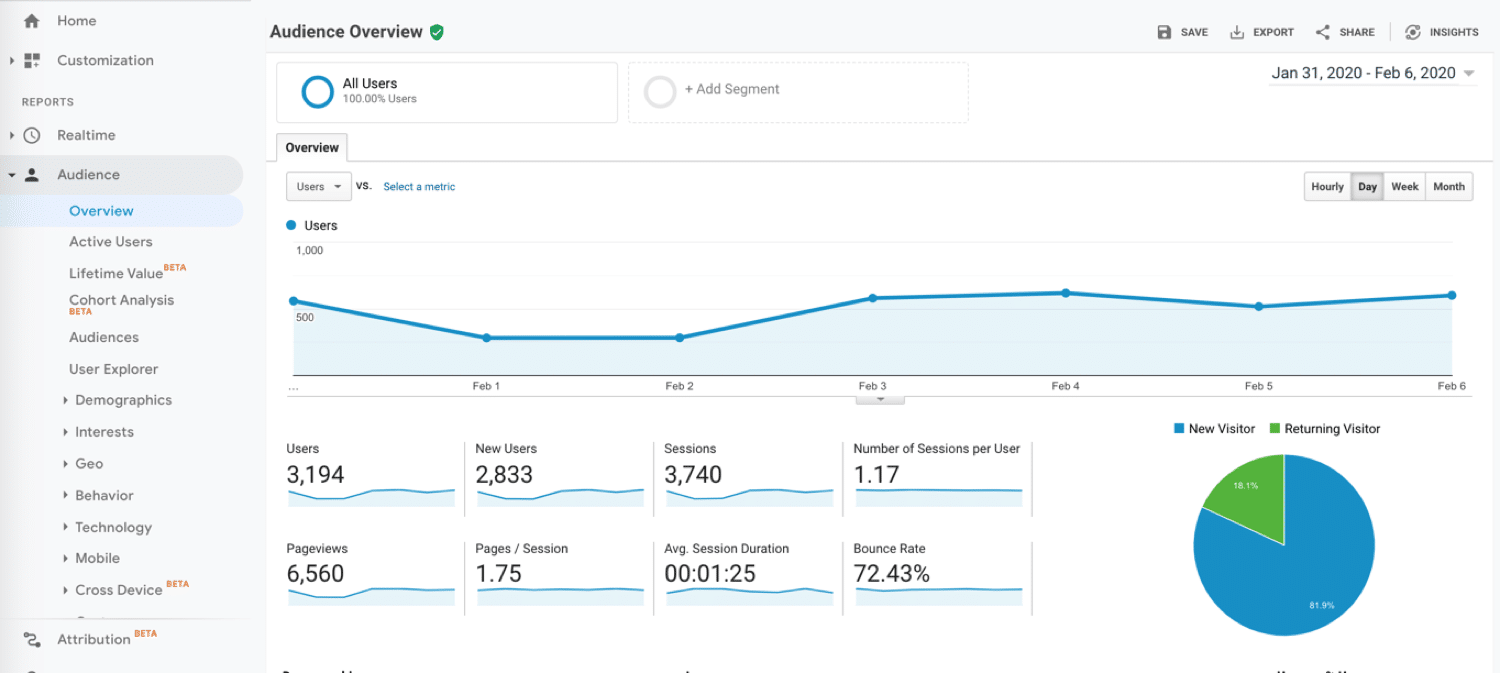
Credit: kinsta.com
Setting Up Google Analytics
- First, you need a Google account. If you do not have one, create it.
- Next, go to the Google Analytics website.
- Click on “Start for free” or “Sign in to Analytics”.
- Follow the steps to set up your account. Enter your website details.
- Google Analytics will give you a tracking code. Copy this code.
- Add the tracking code to your website. This can be done by pasting it into the HTML of your website. Usually, it goes in the header section.
Understanding the Dashboard
The Google Analytics dashboard shows many things. Here are some key sections:
- Home: This is the main page. It shows an overview of your data.
- Real-Time: See current activity on your site. You can see how many people are on your site right now.
- Audience: Learn about your visitors. See their age, gender, and location.
- Acquisition: Find out how people find your site. Are they coming from search engines, social media, or other websites?
- Behavior: Understand what people do on your site. Which pages do they visit? How long do they stay?
- Conversions: Track specific goals. This could be a purchase or filling out a form.
Key Metrics to Track
Google Analytics tracks many metrics. Here are some important ones:
- Sessions: A session is a visit to your site.
- Users: The number of people who visit your site.
- Pageviews: The total number of pages viewed.
- Bounce Rate: The percentage of visitors who leave after viewing only one page.
- Average Session Duration: The average time a visitor spends on your site.
- Pages per Session: The average number of pages viewed per visit.
Creating Custom Reports
Google Analytics allows you to create custom reports. Here is how you can do it:
- Go to the “Customization” section in the left menu.
- Click on “Custom Reports”.
- Click on “New Custom Report”.
- Enter a name for your report.
- Select the metrics you want to include. For example, sessions, users, or pageviews.
- Select the dimensions. Dimensions are the ways to break down your data. For example, by country, device, or browser.
- Click “Save” to create your report.
Setting Up Goals
Goals help you track specific actions. These could be purchases, sign-ups, or downloads. Here is how to set up goals:
- Go to the “Admin” section in the left menu.
- In the “View” column, click on “Goals”.
- Click on “New Goal”.
- Select a goal template. For example, “Place an order” or “Sign up”.
- Enter details about your goal. For example, the URL of the thank you page after a purchase.
- Click “Save” to create your goal.

Credit: www.tagmate.app
Using Segments
Segments help you analyze specific groups of visitors. Here is how to use segments:
- Go to any report in Google Analytics.
- Click on “Add Segment” at the top of the report.
- Select from the list of default segments. For example, “New Users” or “Returning Users”.
- Click “Apply” to add the segment to your report.
- You can also create custom segments. Click on “New Segment”.
- Select the criteria for your segment. For example, visitors from a specific country.
- Click “Save” to create your custom segment.
Tracking Campaigns
You can track marketing campaigns with Google Analytics. This helps you see which campaigns bring the most traffic. Here is how to do it:
- Use UTM parameters in your campaign URLs. UTM parameters are tags you add to your URLs.
- Add parameters like source, medium, and campaign name. For example, ?utm_source=facebook&utm_medium=social&utm_campaign=spring_sale.
- Share the URL in your campaign. This could be in emails, ads, or social media posts.
- In Google Analytics, go to the “Acquisition” section.
- Click on “Campaigns” to see the performance of your campaigns.
Frequently Asked Questions
What Is Google Analytics?
Google Analytics is a tool for tracking website traffic and user behavior.
How Do I Set Up Google Analytics?
Create an account, add your website, and install the tracking code.
What Data Does Google Analytics Collect?
It collects data on website visits, user behavior, and traffic sources.
Can I Track Mobile App Data With Google Analytics?
Yes, you can track data for both iOS and Android apps.
Conclusion
Google Analytics is a powerful tool. It helps you understand your website and visitors. Follow the steps in this guide to set it up. Track key metrics and create custom reports. Set up goals and use segments. Track your campaigns to see what works best. With Google Analytics, you can improve your website and grow your audience.



